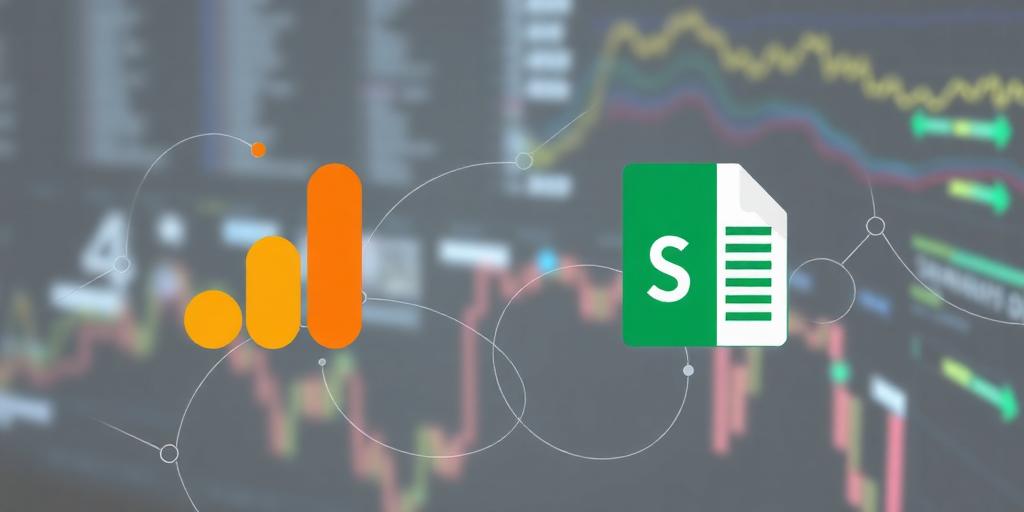Integrating Google Analytics with Google Sheets: A Comprehensive Guide
In the data-driven landscape of modern business, the ability to efficiently collect, analyze, and visualize data is paramount. Google Analytics (GA) and Google Sheets are two powerful tools that, when integrated, provide a robust solution for web analytics and data reporting. This guide provides a detailed walkthrough of how to integrate Google Analytics with Google Sheets, enabling you to leverage the full potential of your website data.
Why Integrate Google Analytics with Google Sheets?
Integrating GA with Google Sheets offers several key advantages:
- Custom Reporting: Create tailored reports and dashboards beyond the standard GA interface.
- Data Manipulation: Perform advanced calculations and transformations on your GA data.
- Collaboration: Easily share and collaborate on reports with team members.
- Automation: Automate data extraction and report generation, saving time and resources.
- Data Blending: Combine GA data with other data sources for comprehensive analysis.
Prerequisites
Before you begin, ensure you have the following:
- A Google Analytics account with access to the relevant website data.
- A Google account with access to Google Sheets.
- Basic knowledge of Google Analytics metrics and dimensions.
Step-by-Step Integration Guide
1. Install the Google Analytics Add-on
- Open Google Sheets: Navigate to Google Sheets and open a new or existing spreadsheet.
- Install Add-on: Go to "Extensions" > "Add-ons" > "Get add-ons".
- Search for Google Analytics: In the add-ons marketplace, search for "Google Analytics".
- Install: Click on the "Google Analytics" add-on and install it. You may need to grant permissions to allow the add-on to access your Google Analytics data.
2. Configure the Add-on
- Open the Add-on: Go to "Extensions" > "Google Analytics" > "Create new report".
- Account Selection: Select the Google Analytics account, property, and view that contain the data you want to import.
- Report Configuration: Define the metrics and dimensions for your report.
- Metrics: Quantitative measurements, such as "Users", "Sessions", "Pageviews", or "Bounce Rate".
- Dimensions: Qualitative attributes, such as "Date", "Country", "Device Category", or "Page".
- Segments and Filters (Optional): Add segments to focus on specific user groups or apply filters to refine your data.
- Configuration Naming: Give your report configuration a descriptive name for future reference.
3. Run the Report
- Create Report: After configuring the report, click "Create Report". This generates a report configuration sheet in your Google Sheet.
- Run Report: Go to "Extensions" > "Google Analytics" > "Run reports". The add-on will fetch data from Google Analytics based on your configuration and populate the sheet with the results.
4. Schedule Automated Reports
- Enable Scheduling: To automate the data extraction process, go to "Extensions" > "Google Analytics" > "Schedule reports".
- Set Frequency: Configure the frequency at which you want the reports to run (e.g., daily, weekly, monthly). This ensures your data is always up-to-date.
Advanced Techniques and Use Cases
Custom Calculations and Visualizations
Once your data is in Google Sheets, you can perform advanced calculations using formulas and create custom visualizations using charts and graphs. For example:
- Conversion Rate Analysis: Calculate conversion rates by dividing the number of conversions by the number of sessions.
- Cohort Analysis: Group users based on their acquisition date and track their behavior over time.
- Trend Analysis: Visualize trends in key metrics over time using line charts.
Combining Data Sources
One of the most powerful aspects of integrating GA with Google Sheets is the ability to combine GA data with other data sources. For example:
- CRM Data: Combine GA data with CRM data to analyze the impact of marketing campaigns on customer acquisition and retention.
- Advertising Data: Integrate GA data with advertising data from platforms like Google Ads or Facebook Ads to evaluate the performance of your ad campaigns.
Creating Custom Dashboards
Use Google Sheets to create custom dashboards that provide a comprehensive view of your website performance. These dashboards can include key metrics, charts, and tables that are updated automatically.
Best Practices
- Data Accuracy: Always verify the accuracy of your data by comparing it to the data in Google Analytics.
- Data Security: Ensure that your Google Sheets are properly secured and only accessible to authorized personnel.
- Report Naming: Use clear and descriptive names for your reports and configurations to avoid confusion.
- Regular Maintenance: Periodically review and update your report configurations to ensure they are still relevant and accurate.
Troubleshooting
- Data Discrepancies: If you notice discrepancies between the data in Google Sheets and Google Analytics, check your report configurations and ensure that your filters and segments are correctly configured.
- Add-on Errors: If you encounter errors with the Google Analytics add-on, try reinstalling it or contacting Google support.
Conclusion
Integrating Google Analytics with Google Sheets provides a flexible and powerful solution for web analytics and data reporting. By following the steps outlined in this guide, you can unlock the full potential of your website data and gain valuable insights that drive business growth. Whether you're creating custom reports, performing advanced calculations, or combining data sources, the integration of GA with Google Sheets empowers you to make data-driven decisions with confidence.
Long-Tail Keywords:
- Automated Google Analytics reporting in Google Sheets
- Custom Google Analytics dashboards using Google Sheets
- Integrating GA4 with Google Sheets for data analysis
- Combining Google Analytics data with other sources in Google Sheets
- Scheduling Google Analytics reports in Google Sheets for automation