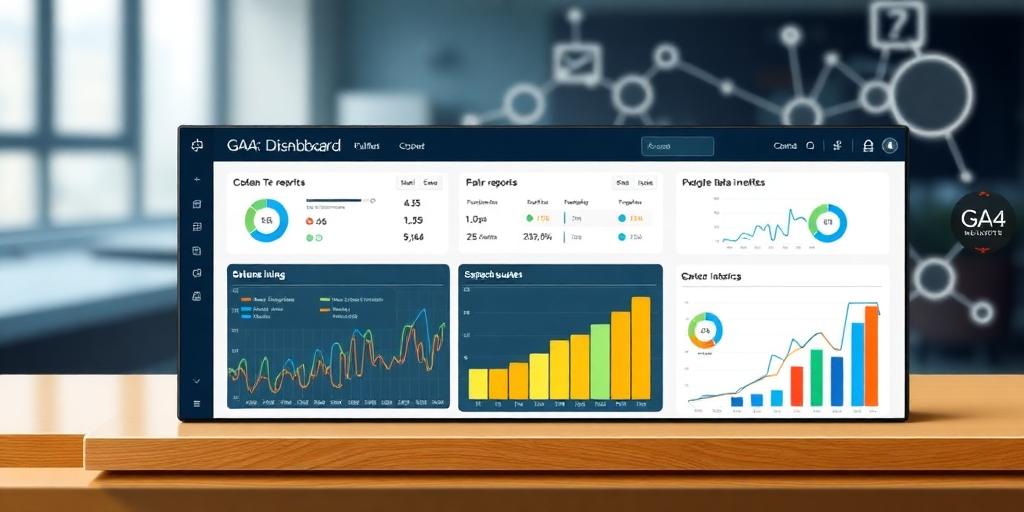How to Create Custom Reports in GA4: A Comprehensive Guide
Google Analytics 4 (GA4) offers a powerful and flexible platform for tracking website and app data. While the standard reports provide valuable insights, creating custom reports allows you to focus on the specific metrics and dimensions that matter most to your business. This guide provides a comprehensive walkthrough on how to create custom reports in GA4, enabling you to unlock deeper insights and make data-driven decisions.
Understanding the Basics of GA4 Reporting
Before diving into custom reports, it's essential to understand the fundamental concepts of GA4 reporting. GA4 uses an event-based data model, which means that every interaction on your website or app is recorded as an event. These events can be anything from page views and button clicks to video plays and form submissions.
Key components of GA4 reporting include:
- Metrics: Quantitative measurements, such as the number of users, sessions, or events.
- Dimensions: Qualitative attributes, such as the user's country, device type, or the page they visited.
- Segments: Subsets of your data based on specific criteria, such as users who visited a particular page or completed a certain action.
Steps to Create Custom Reports in GA4
Follow these steps to create custom reports tailored to your specific needs:
Step 1: Access the Exploration Section
- Log in to your Google Analytics 4 account.
- Navigate to the "Explore" section in the left-hand menu. This is where you'll find the tools to create custom reports.
Step 2: Choose a Report Template
In the Explore section, you have several options for creating custom reports:
- Free Form: A blank canvas that allows you to build a report from scratch.
- Funnel Exploration: Visualize the steps users take to complete a specific goal, such as making a purchase or signing up for a newsletter.
- Path Exploration: Analyze the paths users take through your website or app.
- Segment Overlap: Identify segments of users who share certain characteristics.
- User Explorer: Examine individual user behavior.
- Cohort Exploration: Analyze the behavior of groups of users who share a common characteristic, such as acquisition date.
For a general custom report, the Free Form template is the most versatile choice.
Step 3: Configure Your Report
Once you've selected a template, you'll need to configure your report by adding dimensions, metrics, and segments.
- Dimensions:
- Click the plus icon next to "Dimensions" in the Variables pane.
- Select the dimensions you want to include in your report, such as "Page Path," "Device Category," or "Country."
- Click "Import."
- Metrics:
- Click the plus icon next to "Metrics" in the Variables pane.
- Select the metrics you want to include in your report, such as "Users," "Sessions," "Event Count," or "Conversion Rate."
- Click "Import."
- Segments:
- You can create and apply segments to your report to focus on specific subsets of your data. To create a segment, click the plus icon next to "Segments" and define your segment criteria.
Step 4: Drag and Drop Dimensions and Metrics
Drag the dimensions and metrics you've imported from the Variables pane to the Rows, Columns, and Values sections in the Tab Settings pane.
- Rows: Determines the rows in your report table. For example, you might drag "Page Path" to Rows to see data for each page on your website.
- Columns: Determines the columns in your report table. For example, you might drag "Device Category" to Columns to compare data across different device types.
- Values: Determines the metrics that will be displayed in your report. For example, you might drag "Users" to Values to see the number of users for each row and column combination.
Step 5: Customize Your Report
GA4 offers several options for customizing your report:
- Filters: Apply filters to focus on specific data. For example, you might filter your report to only include data from a particular country or region.
- Sorting: Sort your data by a specific metric or dimension. For example, you might sort your report by the number of users to see which pages are most popular.
- Visualization: Choose a visualization type that best represents your data. Options include tables, line charts, bar charts, and scatter plots.
Step 6: Save Your Report
Once you've configured and customized your report, click the "Save" icon in the top right corner to save it. Give your report a descriptive name so you can easily find it later.
Example Custom Reports
Here are a few examples of custom reports you can create in GA4:
- Top Landing Pages: A report that shows the pages on your website that users land on most often, along with metrics like bounce rate and conversion rate. This can be achieved by setting "Page Path" as the row and adding metrics like "Sessions", "Bounce Rate", and "Conversions" as values. Long-tail keyword: "GA4 landing page report".
- Device Performance: A report that compares website performance across different device categories (desktop, mobile, tablet). Set "Device Category" as the column and add metrics like "Users", "Sessions", and "Conversion Rate" as values. Long-tail keyword: "GA4 device performance analysis".
- Traffic Source Analysis: A report that identifies the sources of traffic to your website, such as organic search, paid advertising, or social media. Set "Source/Medium" as the row and add metrics like "Users", "Sessions", and "Conversions" as values. Long-tail keyword: "GA4 traffic source report".
Tips for Creating Effective Custom Reports
- Start with a Clear Goal: Before you start building a custom report, define what you want to learn from the data.
- Choose the Right Dimensions and Metrics: Select the dimensions and metrics that are most relevant to your goal.
- Use Segments to Refine Your Analysis: Segments can help you focus on specific subsets of your data and uncover hidden insights.
- Experiment with Different Visualizations: Try different visualization types to see which one best represents your data.
- Regularly Review and Update Your Reports: As your business evolves, your reporting needs may change. Make sure to regularly review and update your custom reports to ensure they are still providing valuable insights.
Conclusion
Creating custom reports in GA4 is a powerful way to unlock deeper insights and make data-driven decisions. By following the steps outlined in this guide, you can create reports tailored to your specific needs and gain a better understanding of your website and app performance. The ability to analyze specific metrics and dimensions offers unparalleled insights, enabling you to optimize your strategies and achieve your business goals. Long-tail keyword: "GA4 custom report tutorial".